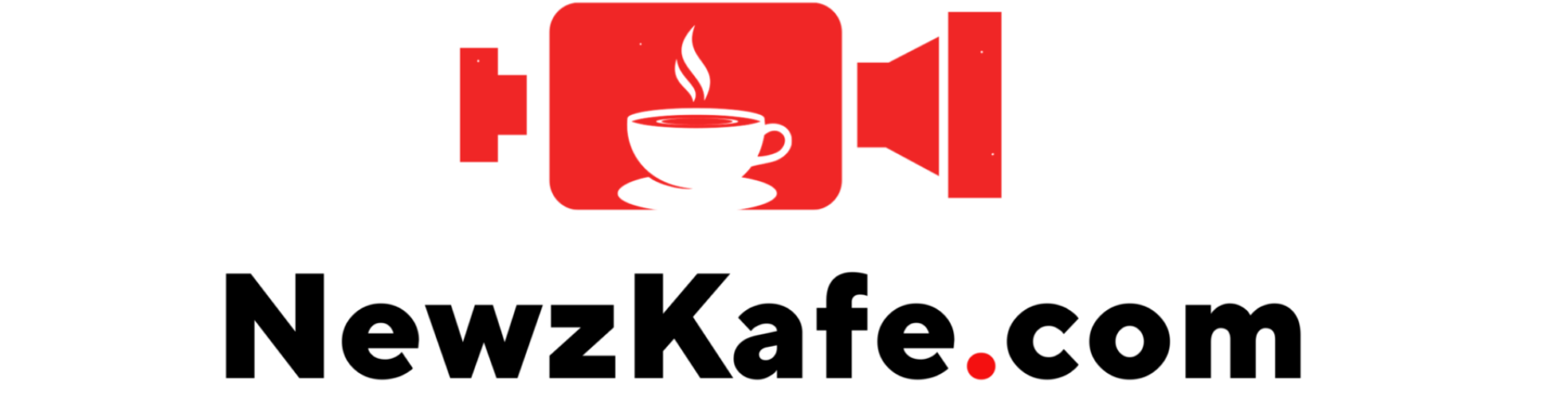macOS Sequoia 15 brings a fresh multitasking experience to Mac users, making it more efficient and enjoyable to manage multiple apps. This latest macOS update not only enhances Apple Intelligence features but also introduces streamlined multitasking, ideal for those who regularly work with multiple apps at once.
Previously, Mac users had to manually adjust and resize windows to view more than one app on a desktop, which could be tedious. With the Sequoia 15 update, users can now effortlessly organize up to four apps within a desktop view with just a click.
What is Split View on Mac?
Split View allows Mac users to divide the screen into two or four sections, arranging multiple apps neatly within the desktop. This setup makes it easy to access up to four apps simultaneously. Split View’s key functions—move and resize—automatically position apps to the left, right, top, or bottom of the screen, ensuring each app covers only the necessary portion for better accessibility.
Additionally, the “fill and arrange” feature enables users to customize the screen layout, whether they want one app in full-screen mode or two, three, or four apps sharing the display. Split View is exclusive to macOS Sequoia 15, so ensure your Mac is updated to the latest version.
How to Use Split View on Mac
To access Split View, hover over the green button in the top-left corner of any app window. This will open the Split View menu, where you can choose to resize a single window, arrange multiple apps on the screen, or move and resize an app to a specific side of the screen.